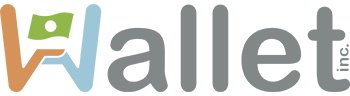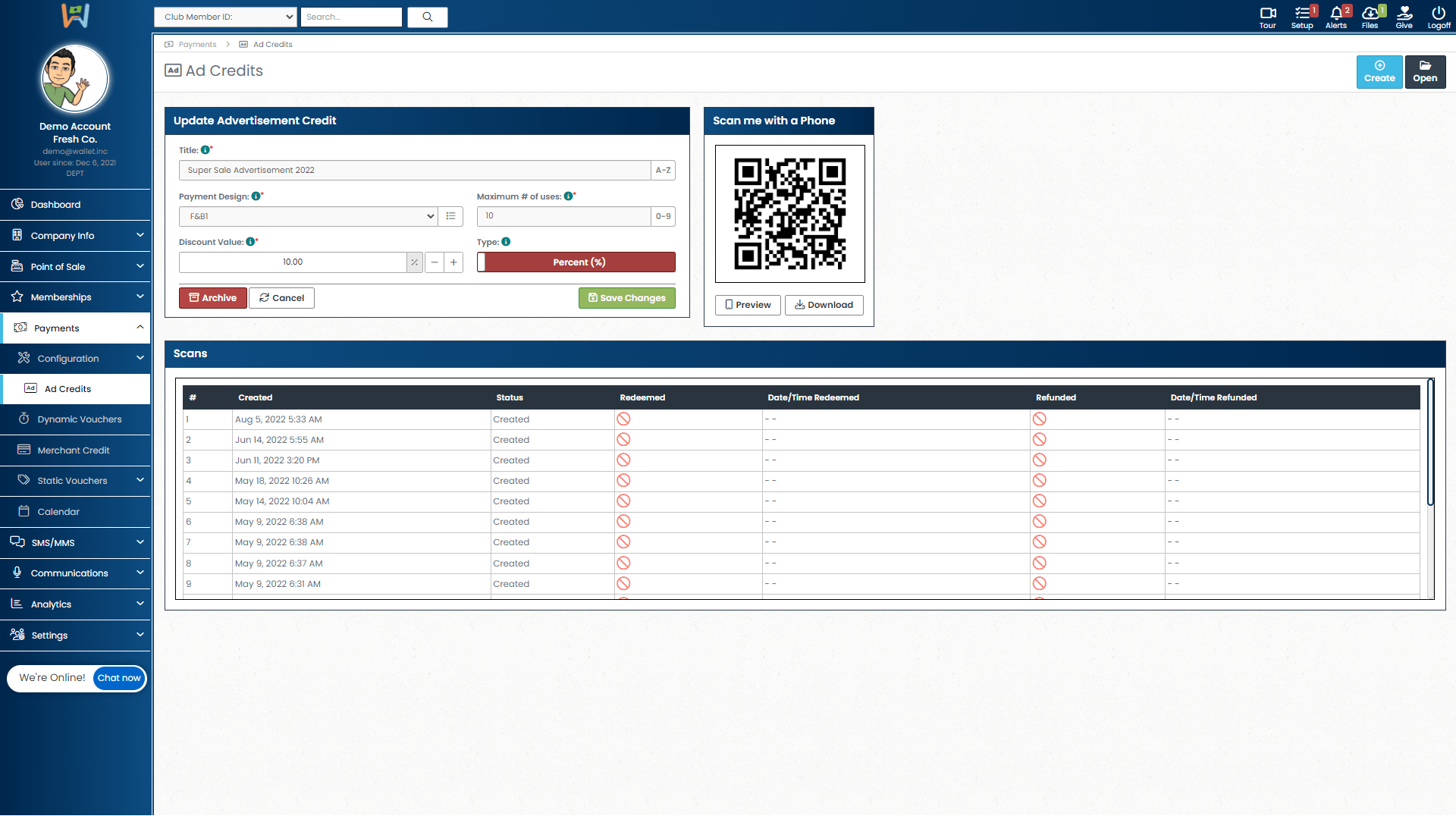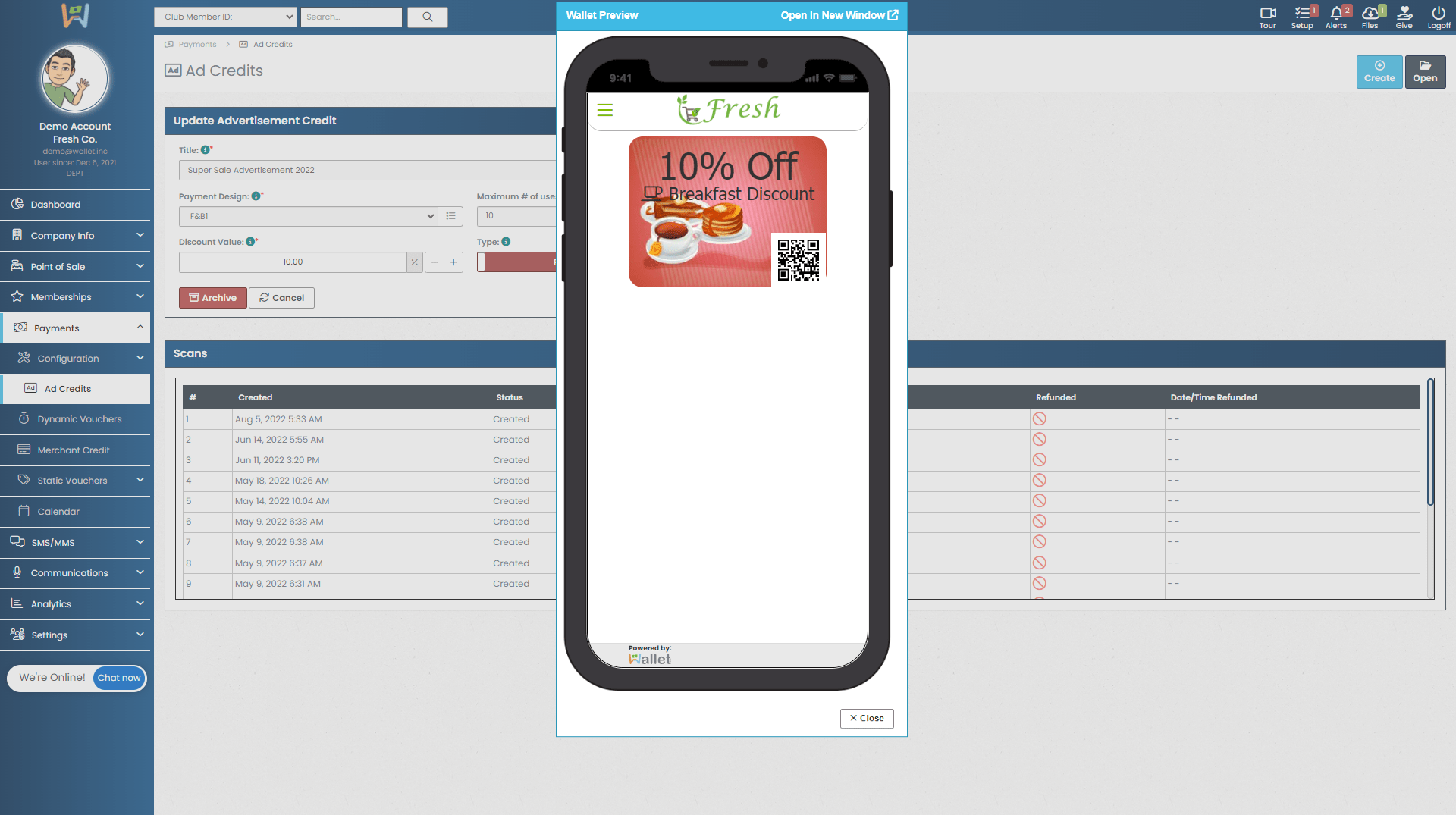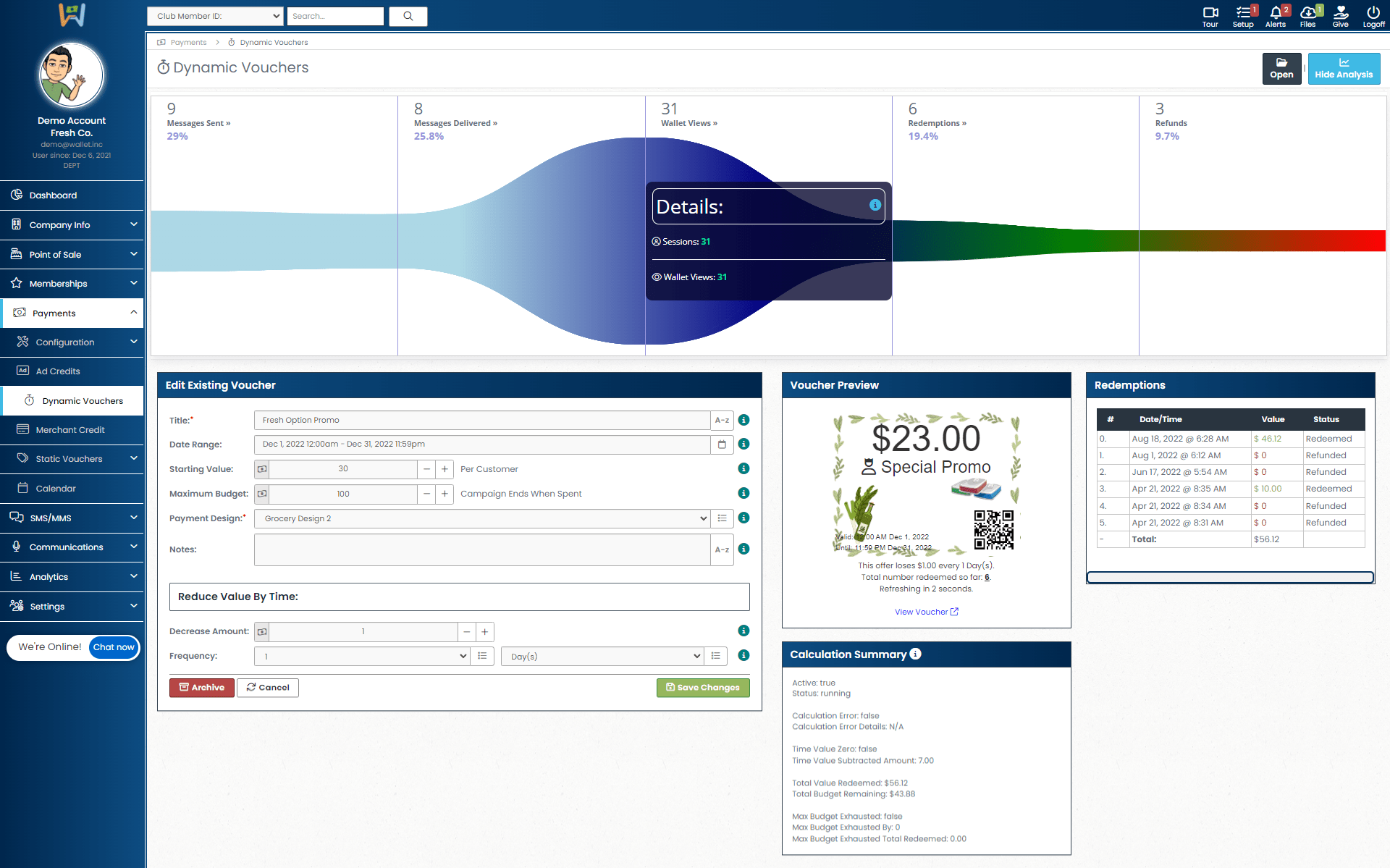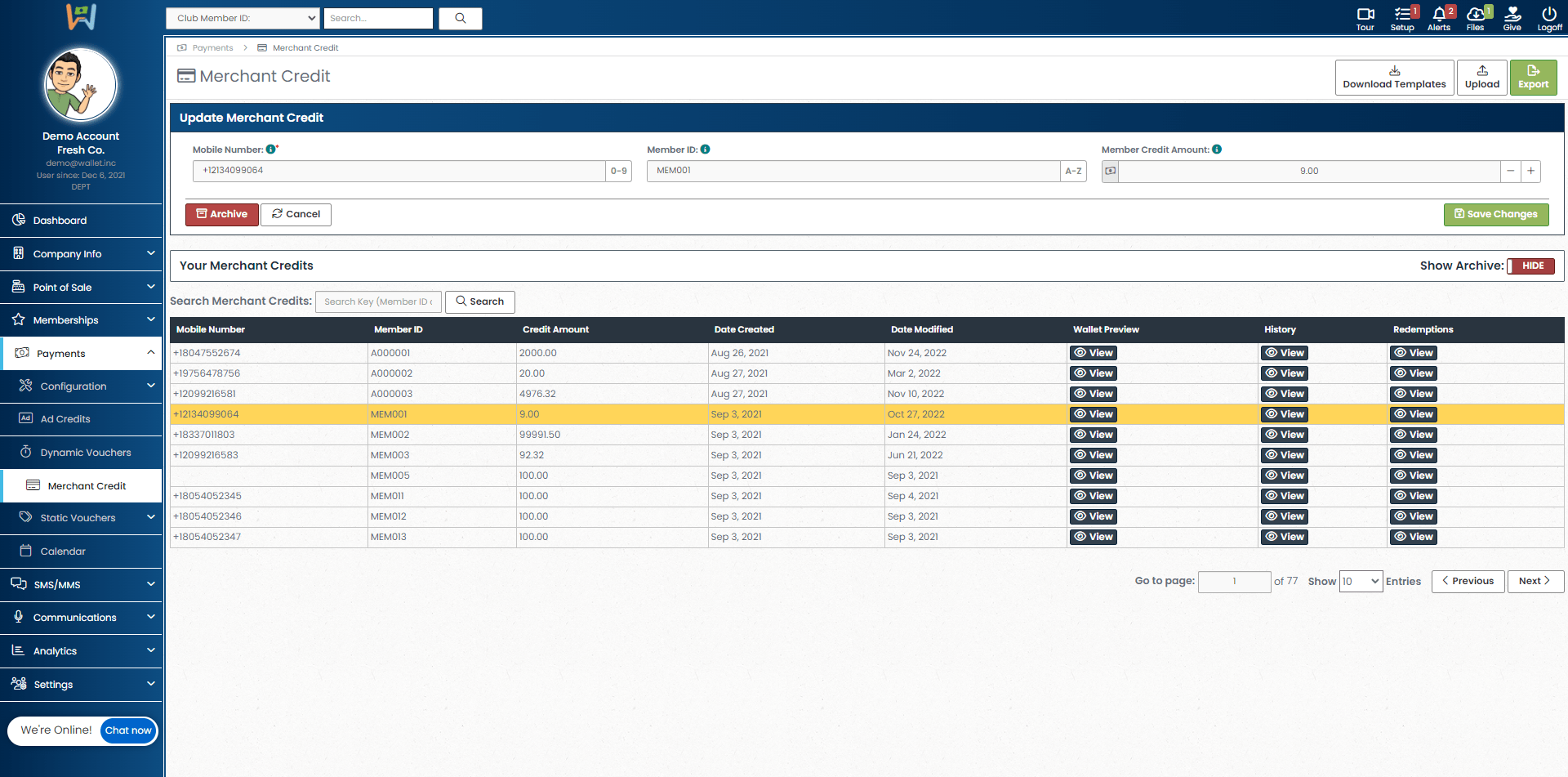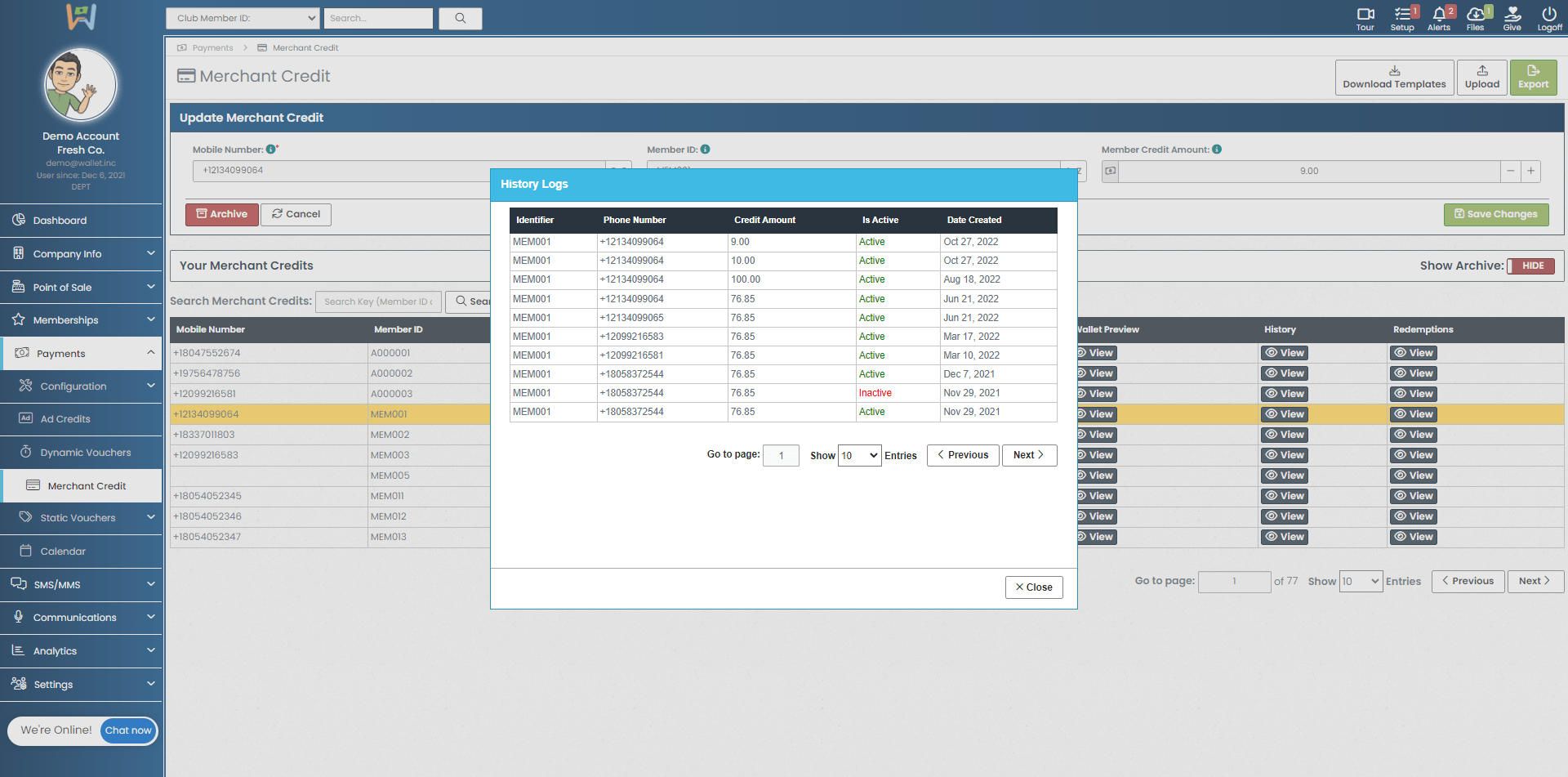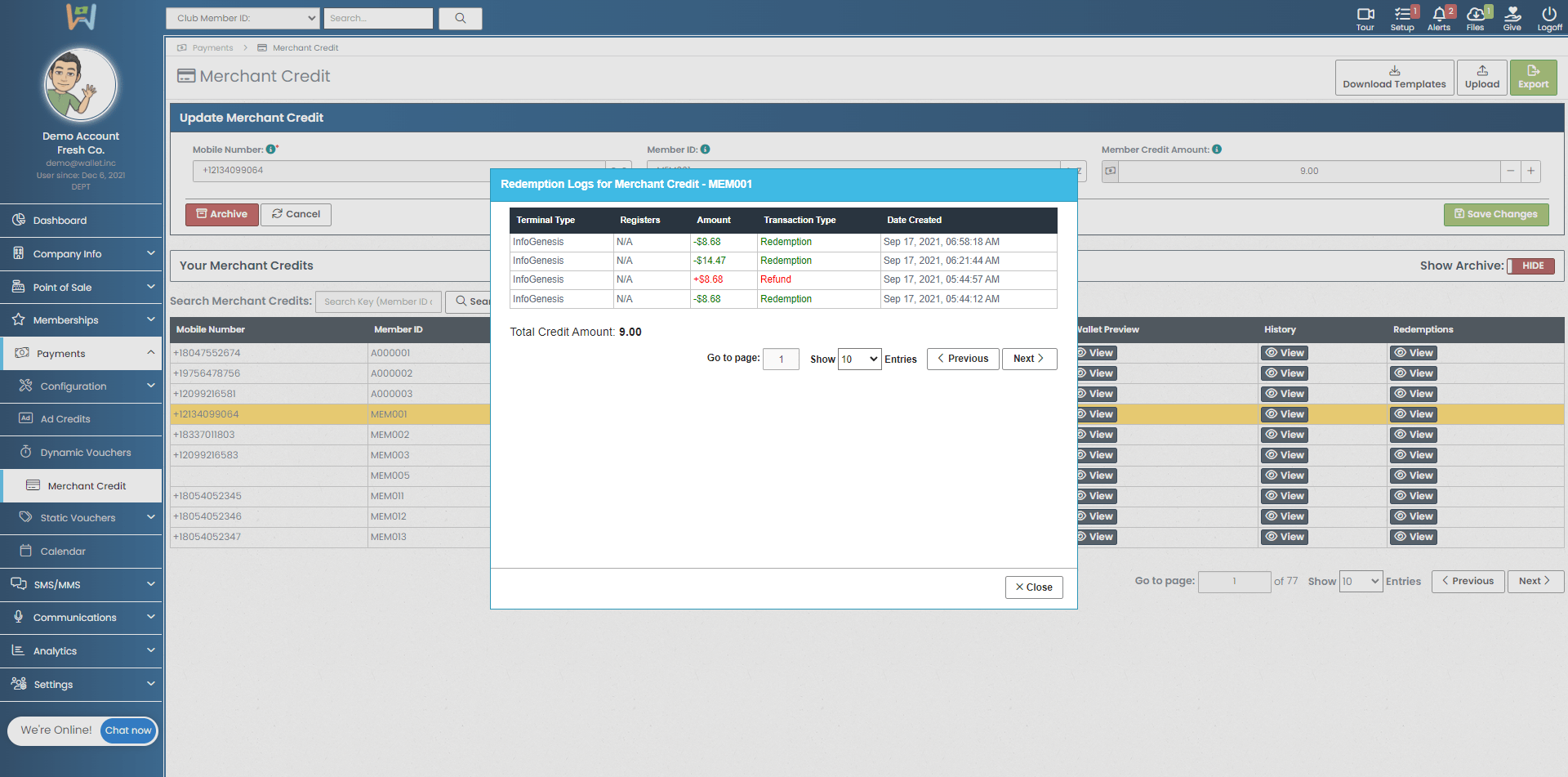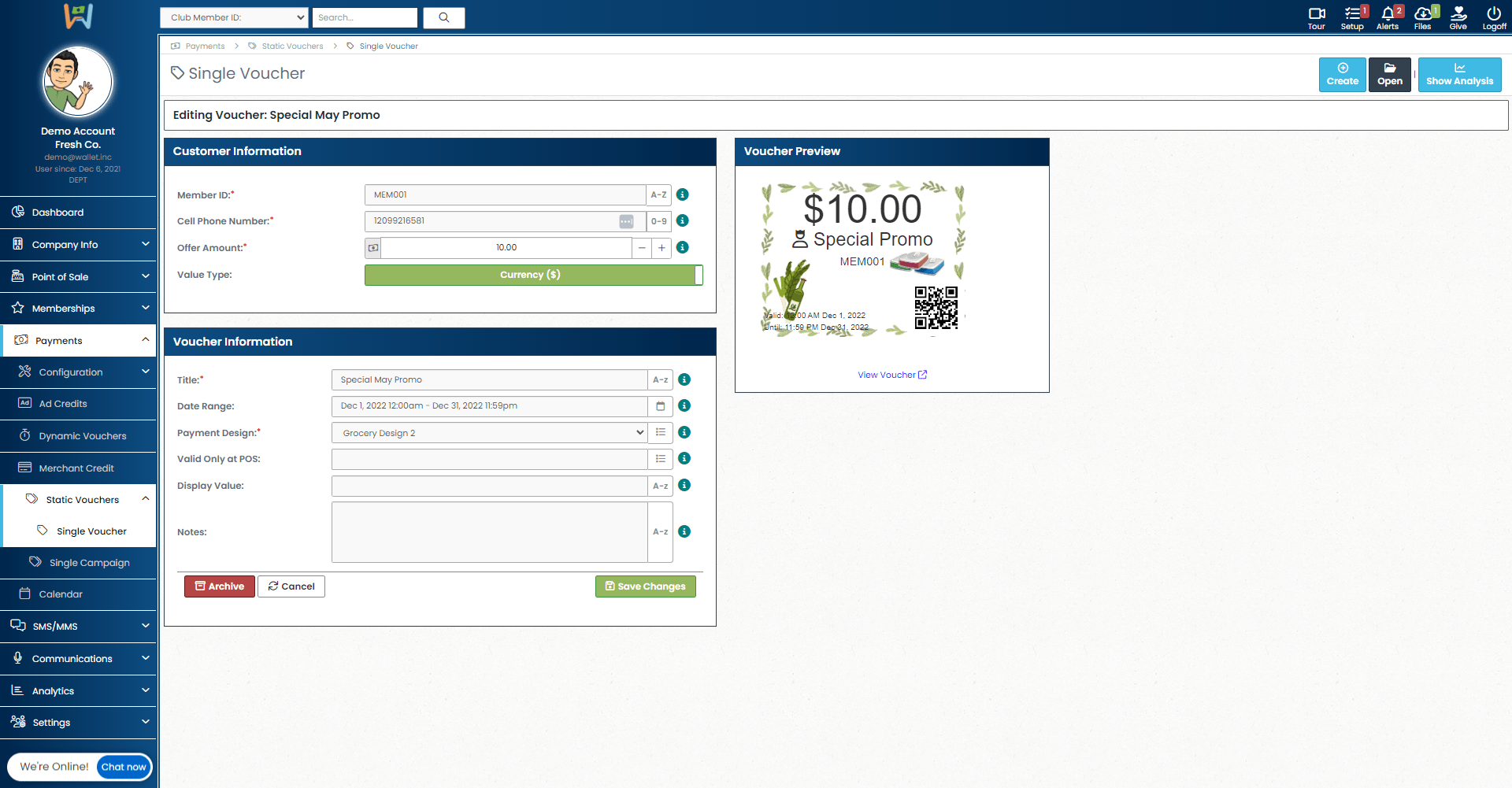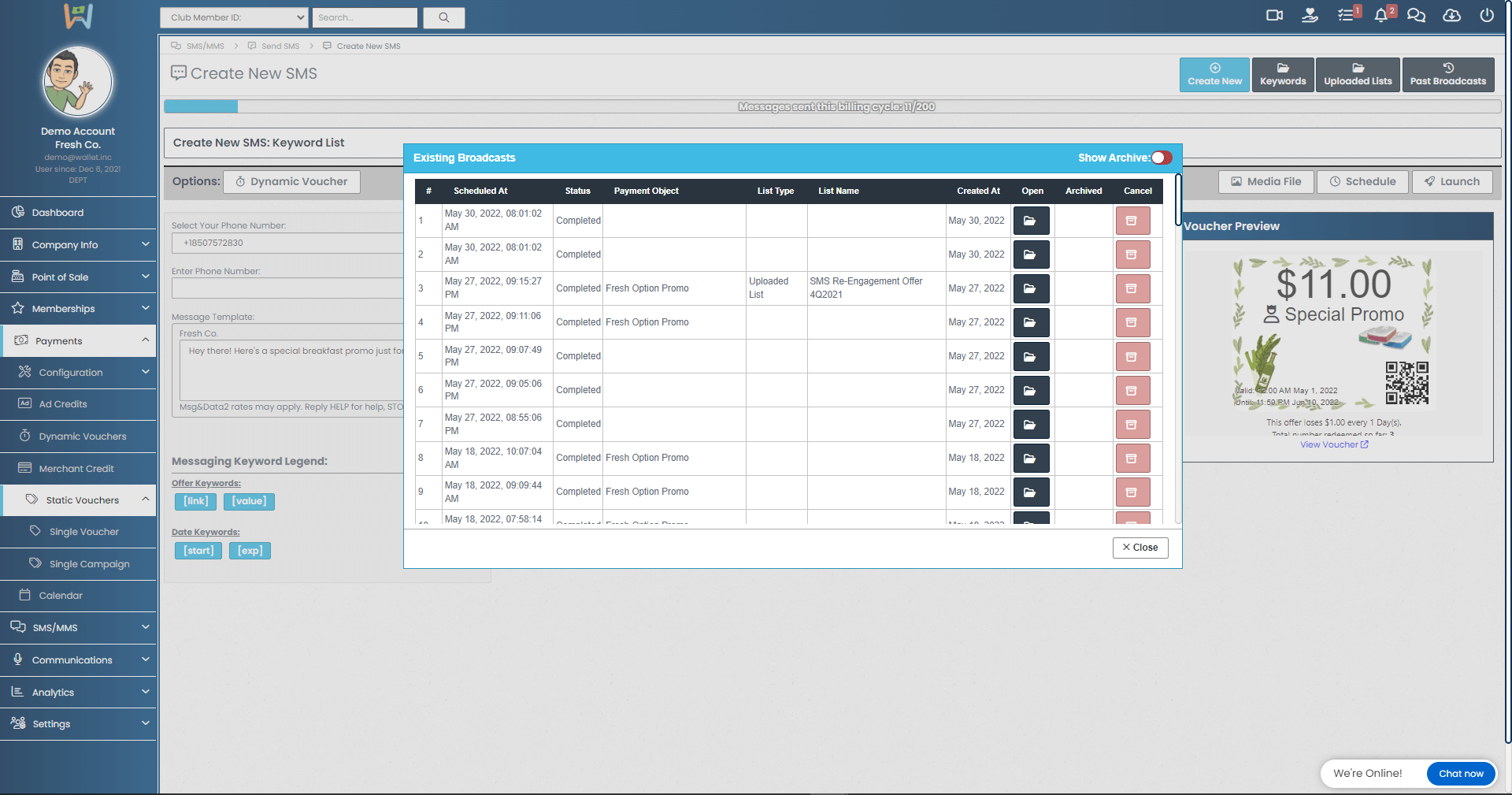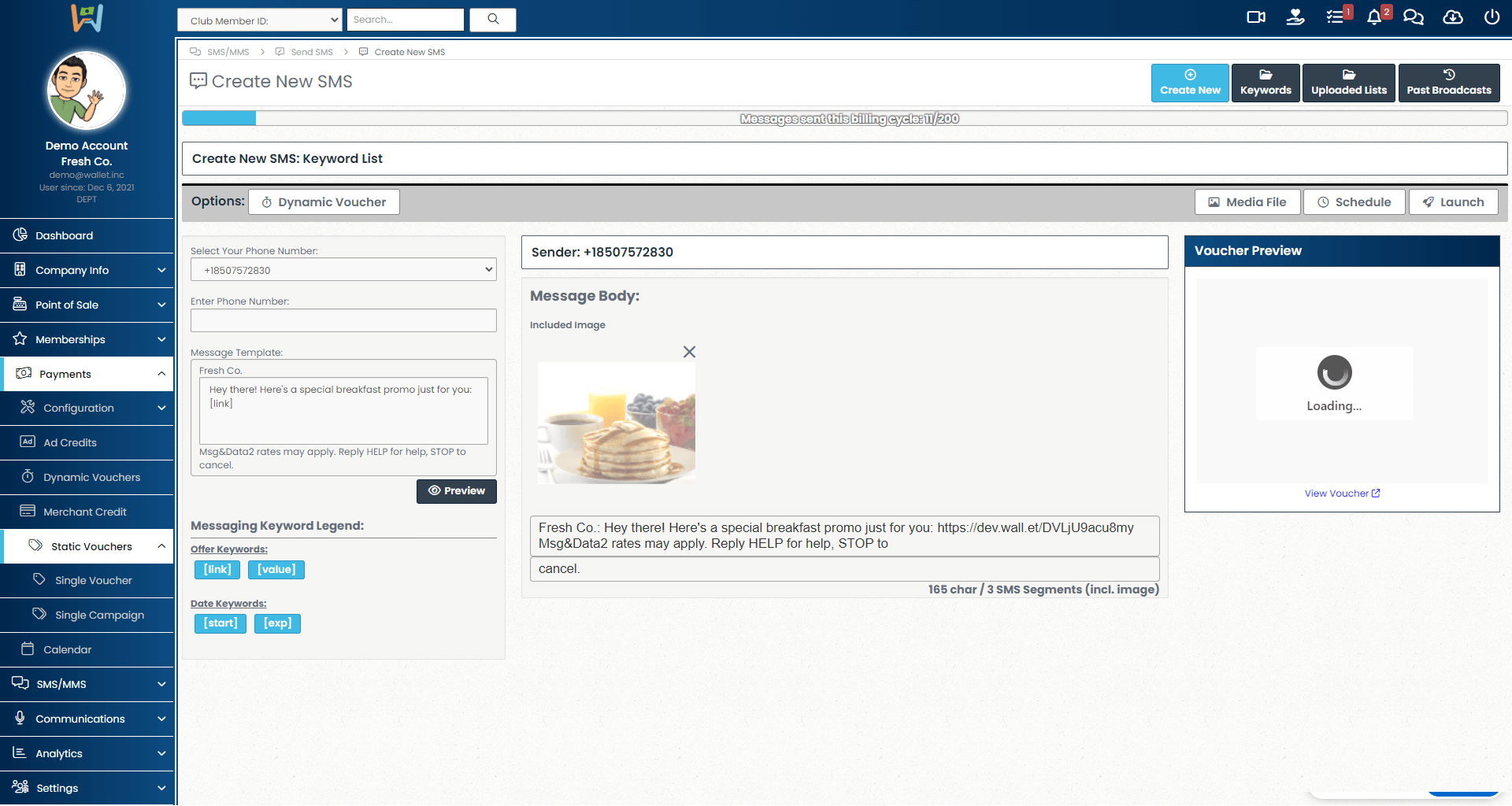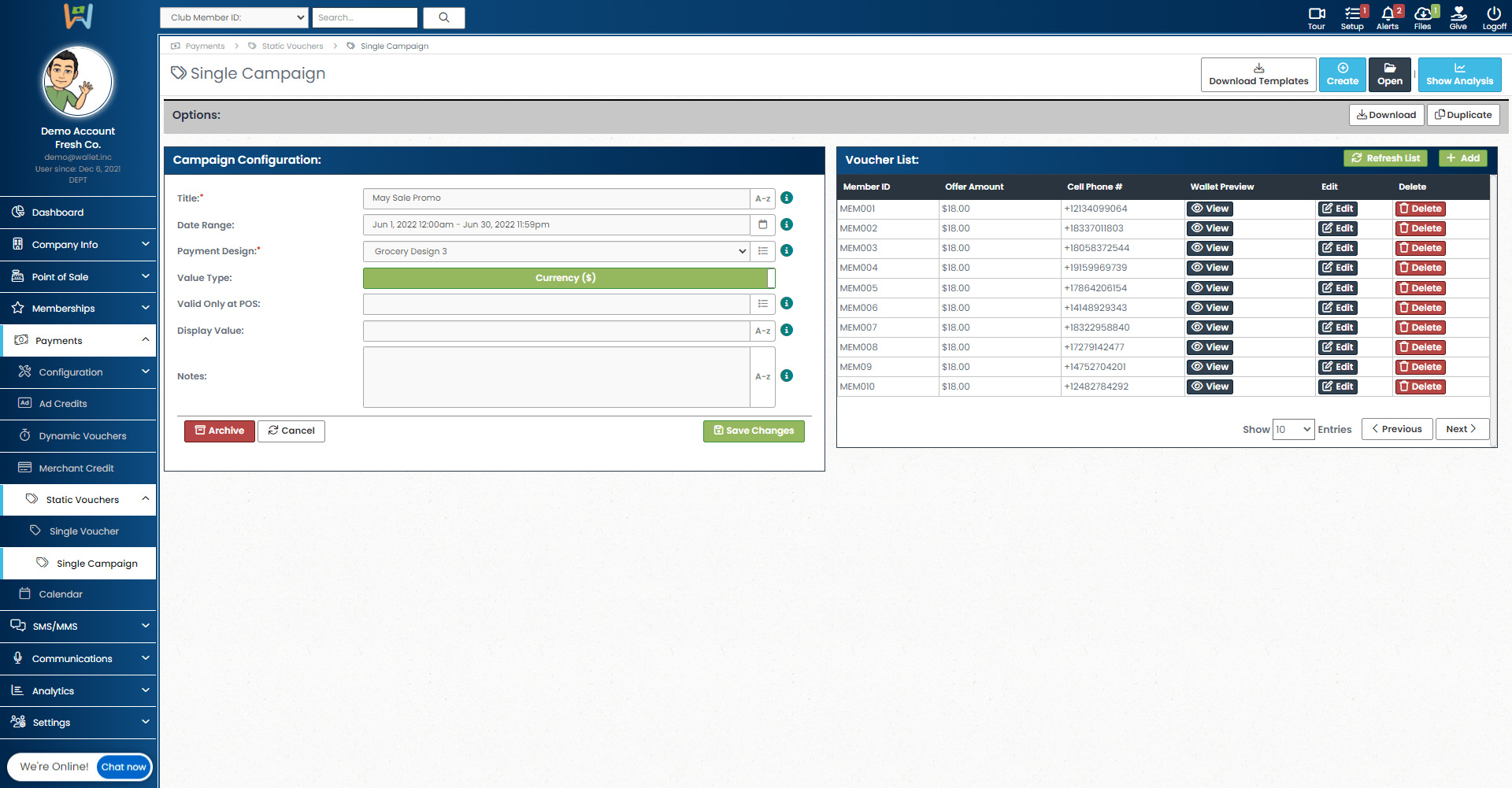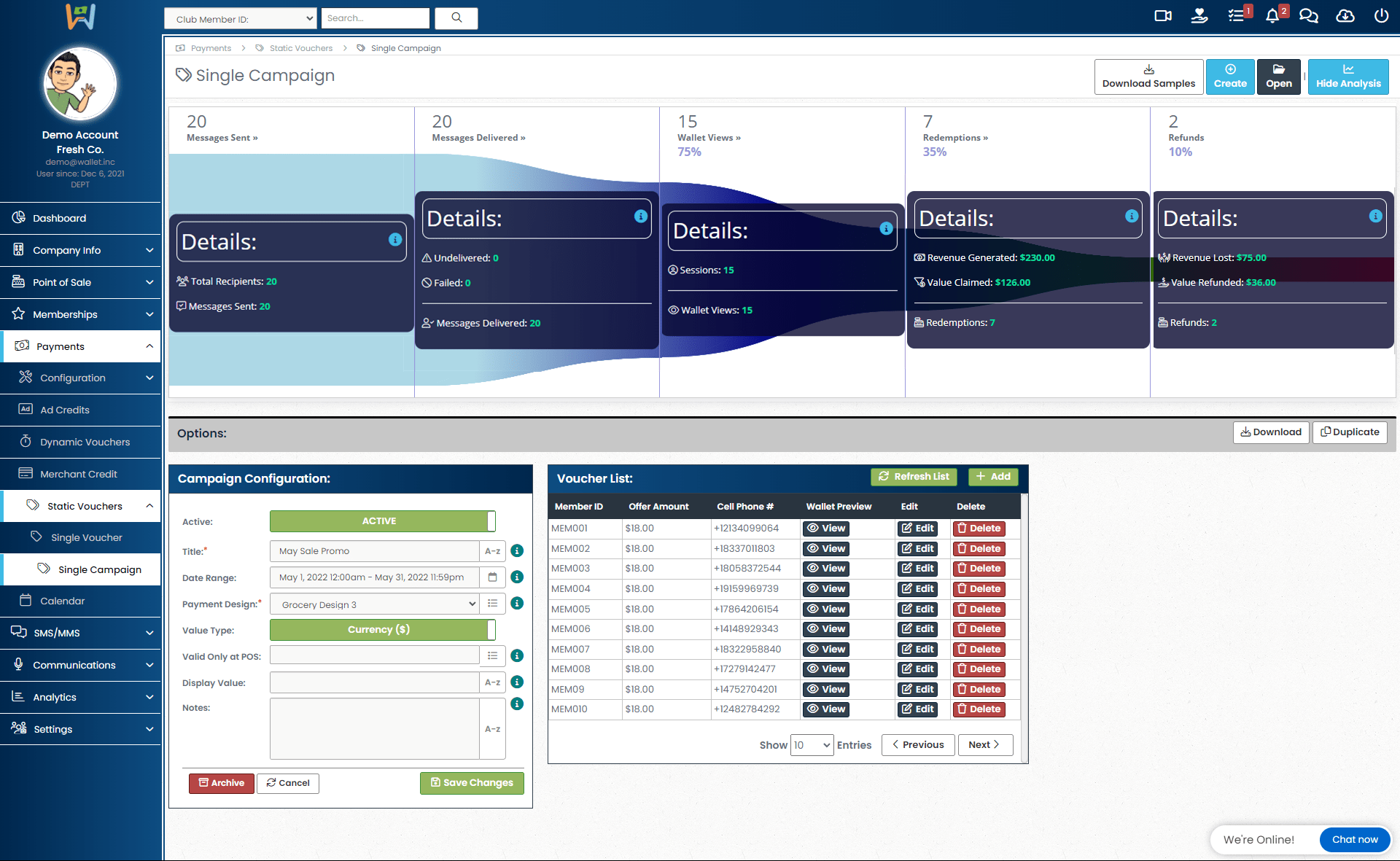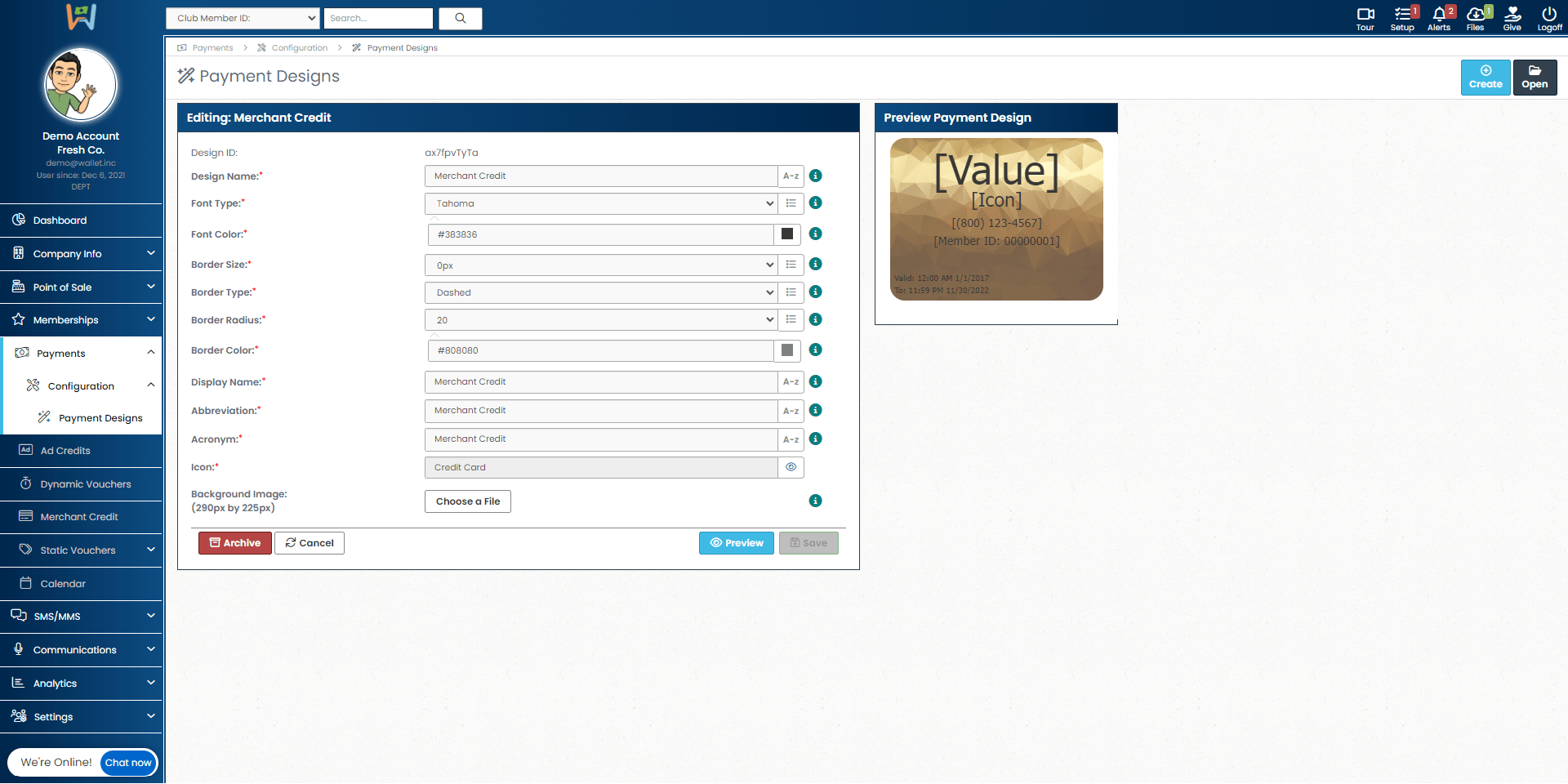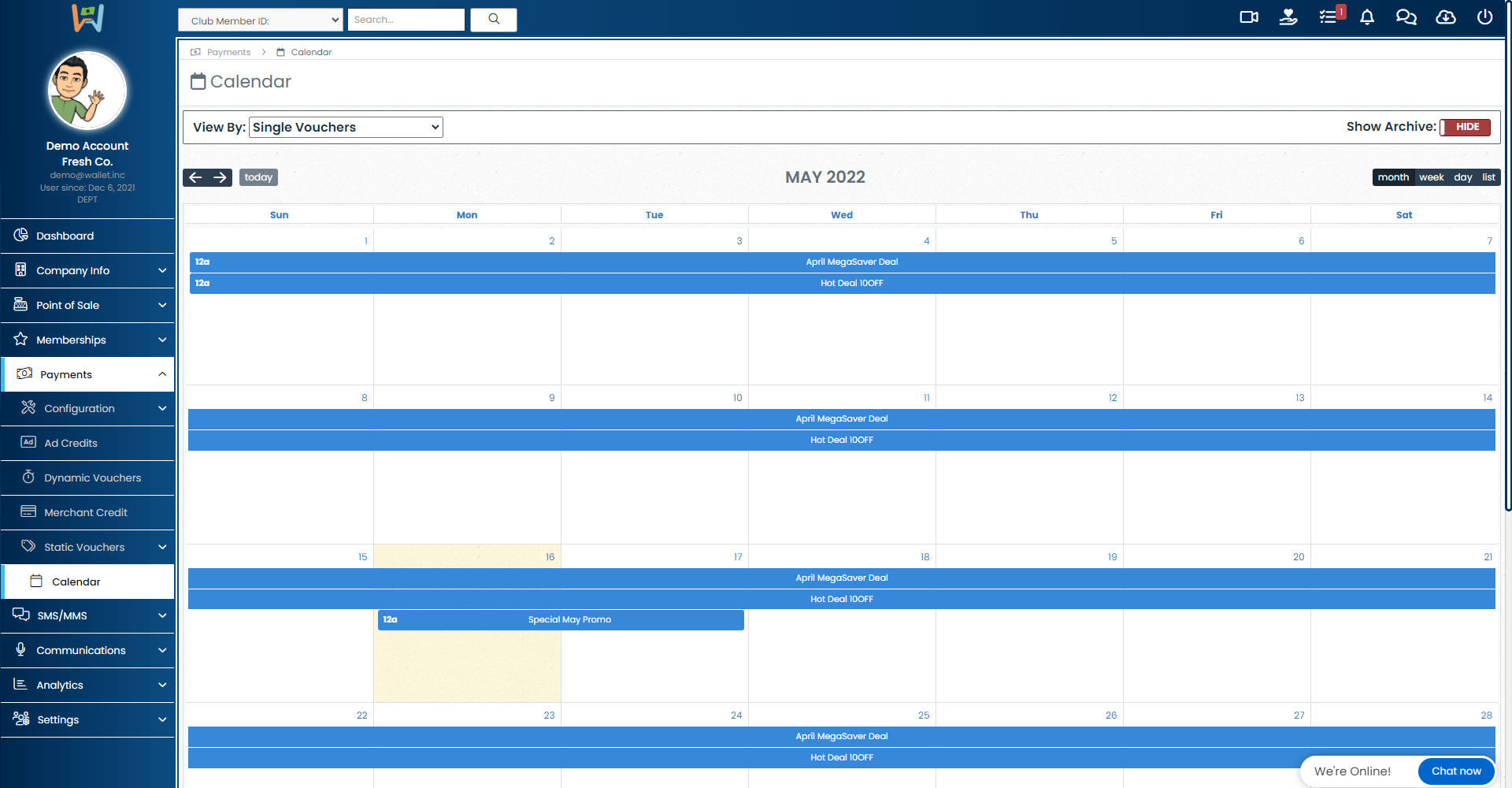Advertisement Credits:
Add QR codes to your ad placements to incentivize new business
With ad credits, your business can put QR codes directly into your ads to incentivize new business, grow your subscriber list, and track the effectiveness of your advertising (A.K.A. Closed Loop Marketing). From this page, you can create, manage, and review the history of your ad campaigns.
See exactly what your customers will see when the scan to redeem your Ad Credits.
The "Ad Credits" preview function allows you to see what your customers will see when they scan to redeem offers placed in your advertisements.
Dynamic Vouchers:
Create vouchers that decrease in value over a desired length of time
The "Dynamic Vouchers" page allows your business to create a proprietary voucher that decreases by a pre-determined value over a set amount of time. This page is where you will determine those values, select a payment design, and schedule their use.
Track how well your Dynamic Vouchers are performing
Once you click the "Show Analysis" button in the upper right hand corner of the Dynamic Vouchers page, you will see the analytics for the performance of your dynamic vouchers. You can review how many of your messages sent, how many were delivered, how many resulted in visits to your wallet, how many vouchers were redeemed, and how many were refunded. These categories will also show you what that means for your business in terms of revenue generated and value claimed by your customers.
Merchant Credit / Store Credit:
Send credit for your business directly to your customers wallet
From the "Merchant Credit" page, you can send credit directly to your customer's wallet using their phone number or member ID. This page is also where you will review all the credit that has been distributed to your members. You can preview each members wallet and review their user history and redemptions from the page as well.
Review Users Merchant Credit Usage & History
Your merchant credit history logs allow you to review your customer's merchant credit usage. From here you can review their total credit amount, their status as active or inactive, and when any changes occurred in regard to their merchant credit status.
Review Users Merchant Credit Redemptions
Your Merchant Credit Redemption Logs allow you to review the individual redemptions and refunds for any of your members and/or users. These logs will tell you whether someone has refunded or redeemed a portion of their merchant credit, when they did that, and the total value of a given transaction.
Static Vouchers:
Creating & Scheduling a Static Voucher
The "Single Vouchers" page is where you will customize and schedule your single vouchers. From this page, you will determine which member you're going to send a voucher to, the amount you're going to offer, and when you will send it. This is also where you will set your voucher to active or inactive, give your voucher a title, add a design, and determine where the offer is valid.
Check the status of, and review your Voucher Broadcasts
To review your previous voucher broadcasts, click "Past Broadcasts" in the upper right-hand corner of the Static Vouchers page. This window will display when your past broadcasts were sent, their completion status, what payment object accompanied the broadcast, the type of list, list name and when the broadcast was created. You can open each campaign for further review and editing.
Creating a New SMS to Send Static Vouchers
When you select Static Vouchers in your left-hand navigation menu, you will be brought to this page. From this page you will be able to Select the phone number (10DLC) from which you will send your voucher, enter phone numbers to send your vouchers to, and design a message template. You can insert keywords from a messaging keyword legend that will automatically reflect edits that you make to your vouchers as well as add an image to your message. Preview your voucher by clicking the preview button.
Static Voucher Campaigns:
Configure a single campaign of static vouchers
The "Single Campaigns" page is where you will create, schedule, and manage your static voucher campaigns. You can control whether your campaigns are active or inactive, add a payment design, select the value of your offer, and even determine which register(s) your offer can be accepted at. The voucher list displayed on this page allows you to see and manage which members/users this offer is sent to.
Track how well your Static Voucher campaigns are performing
The "Single Campaign Analysis" page can be found by clicking "Show Analysis" in the upper right-hand corner of the Single Campaign page. On this page, you will see the analytics for the performance of your static voucher campaigns. You can review how many of your messages sent, how many were delivered, how many resulted in visits to your wallet, how many vouchers were redeemed, and how many were refunded. These categories will also show you what that means for your business in terms of revenue generated and value claimed by your customers.
Payment Designs & Campaign Calendar:
Make your payment items like vouchers and credits stand out
The "Payment Designs" page is where you will go to add branding and design elements to your payment tools (e.g. Static Vouchers, Ad Credits, and Merchant Credits). Your payment designs are going to be where you can add imagery that supports the offer that you're sending to your customers. This page will also be where you name your designs. Your design names will be what you need to reference in the future as you send out new campaigns and one-off offers.
Put your campaigns on autopilot and track them using your calendar
You can pre-plan your campaigns as far out into the future as you would like and keep track of them using your calendar. You can review your campaigns in any category by simply clicking on them.