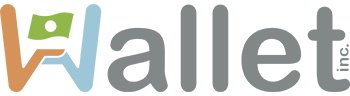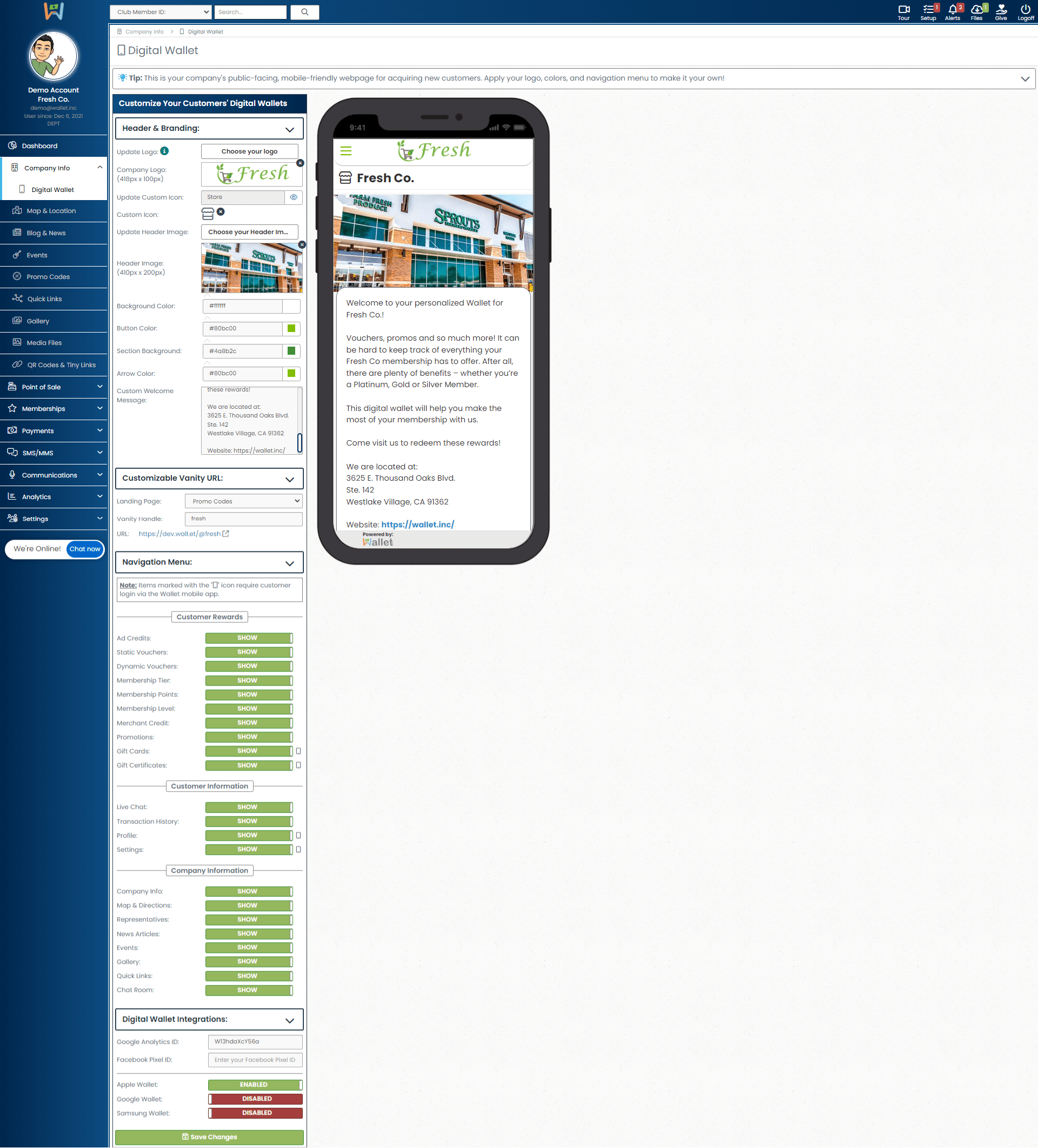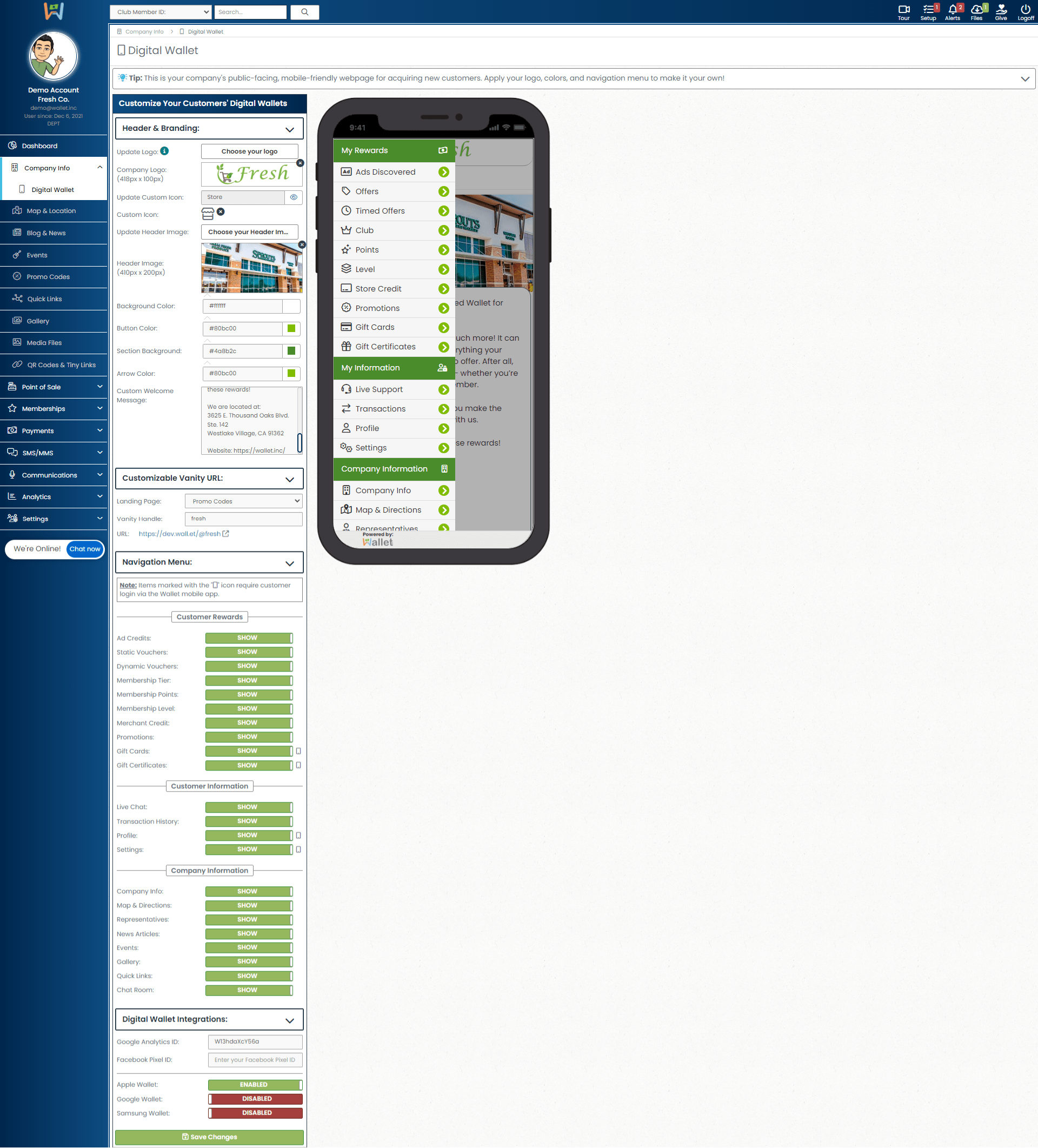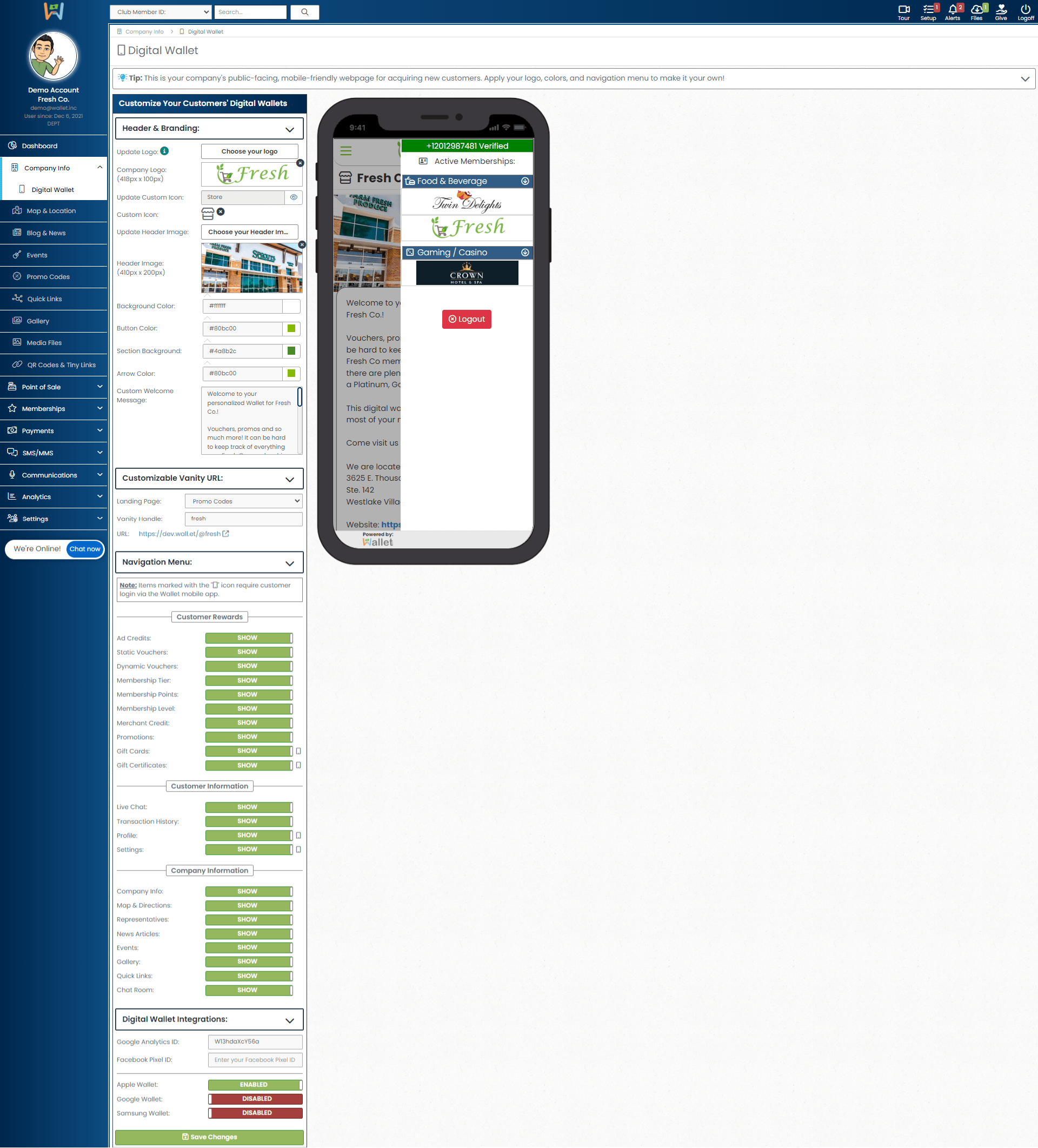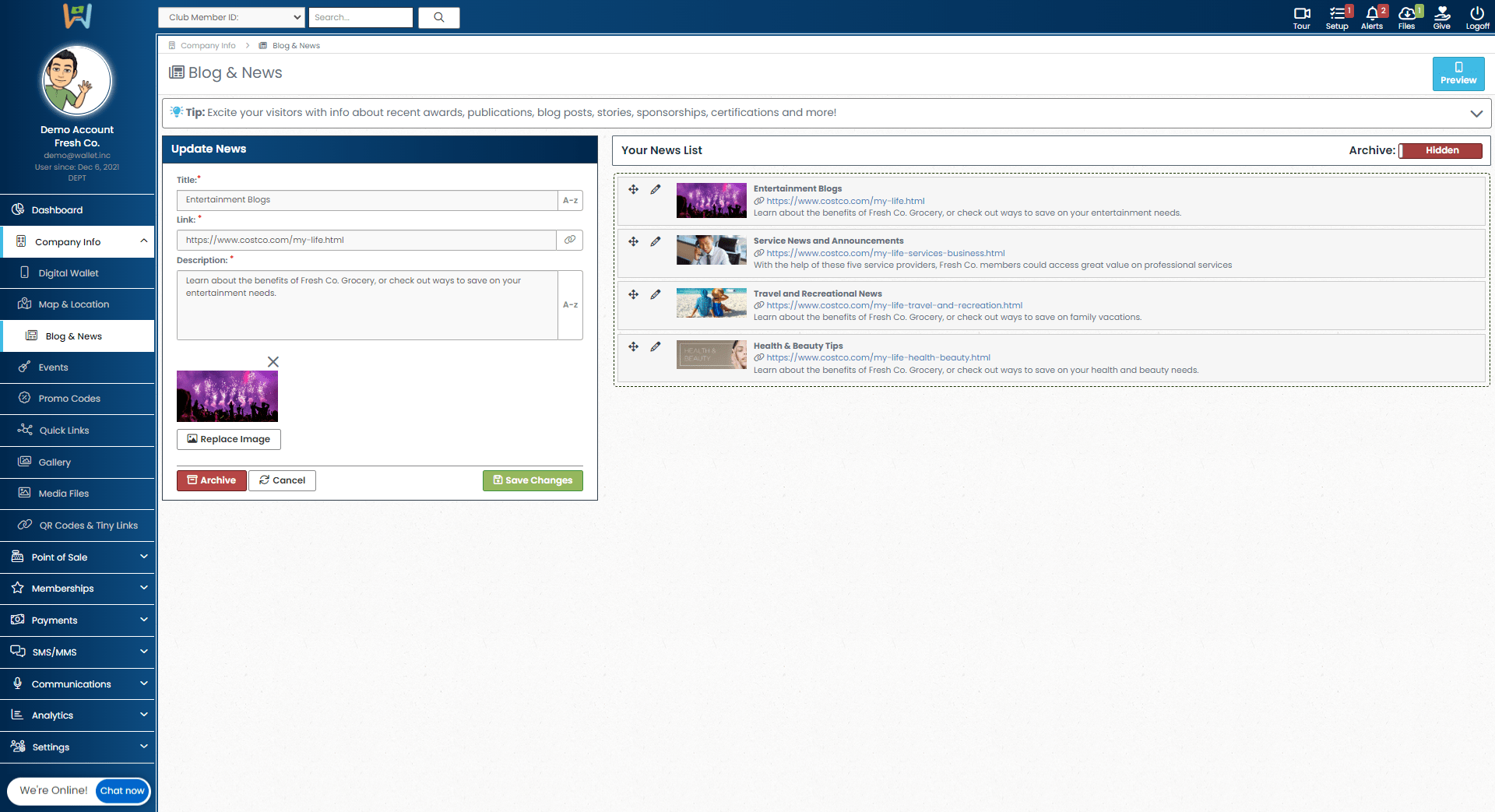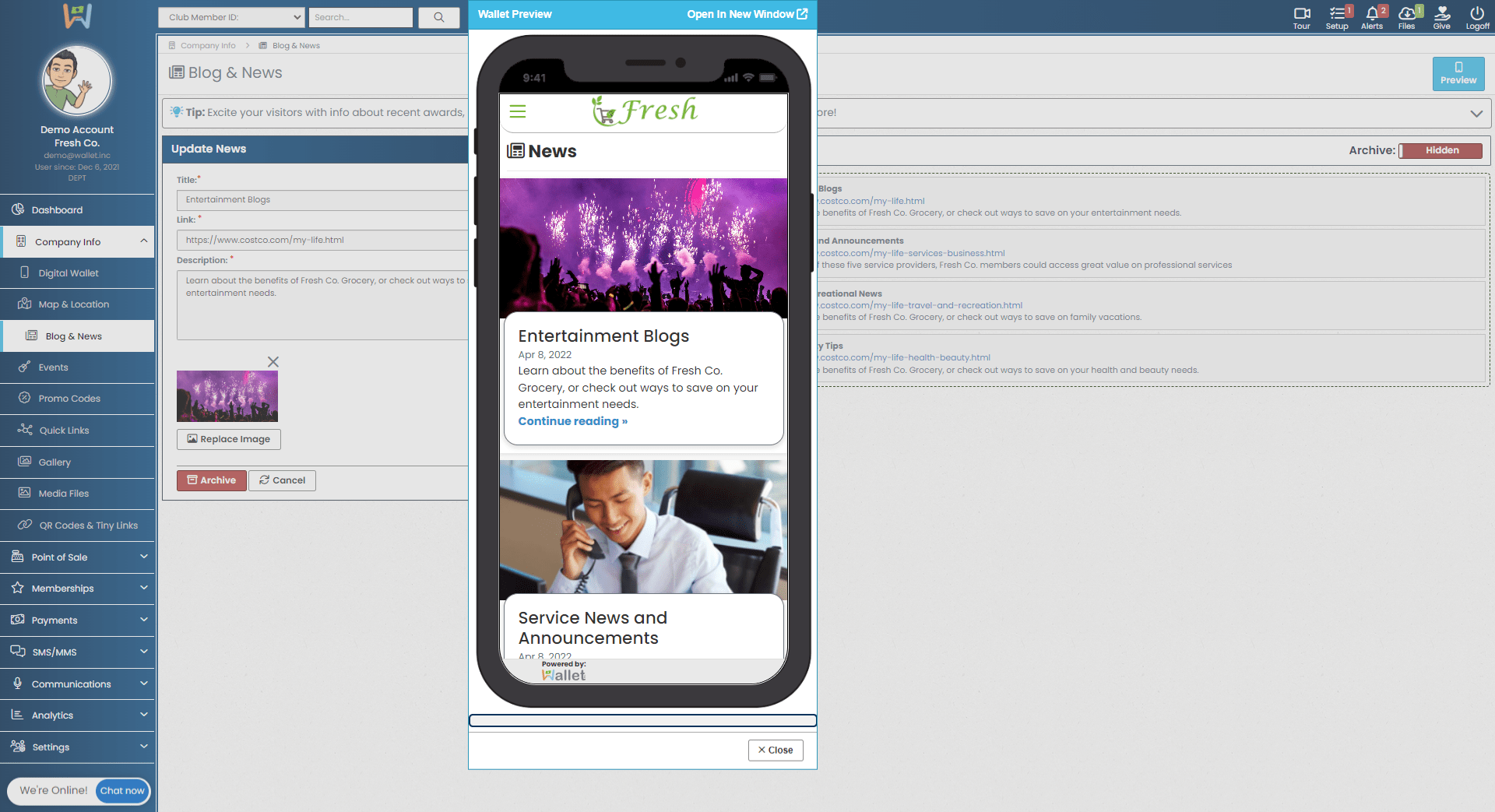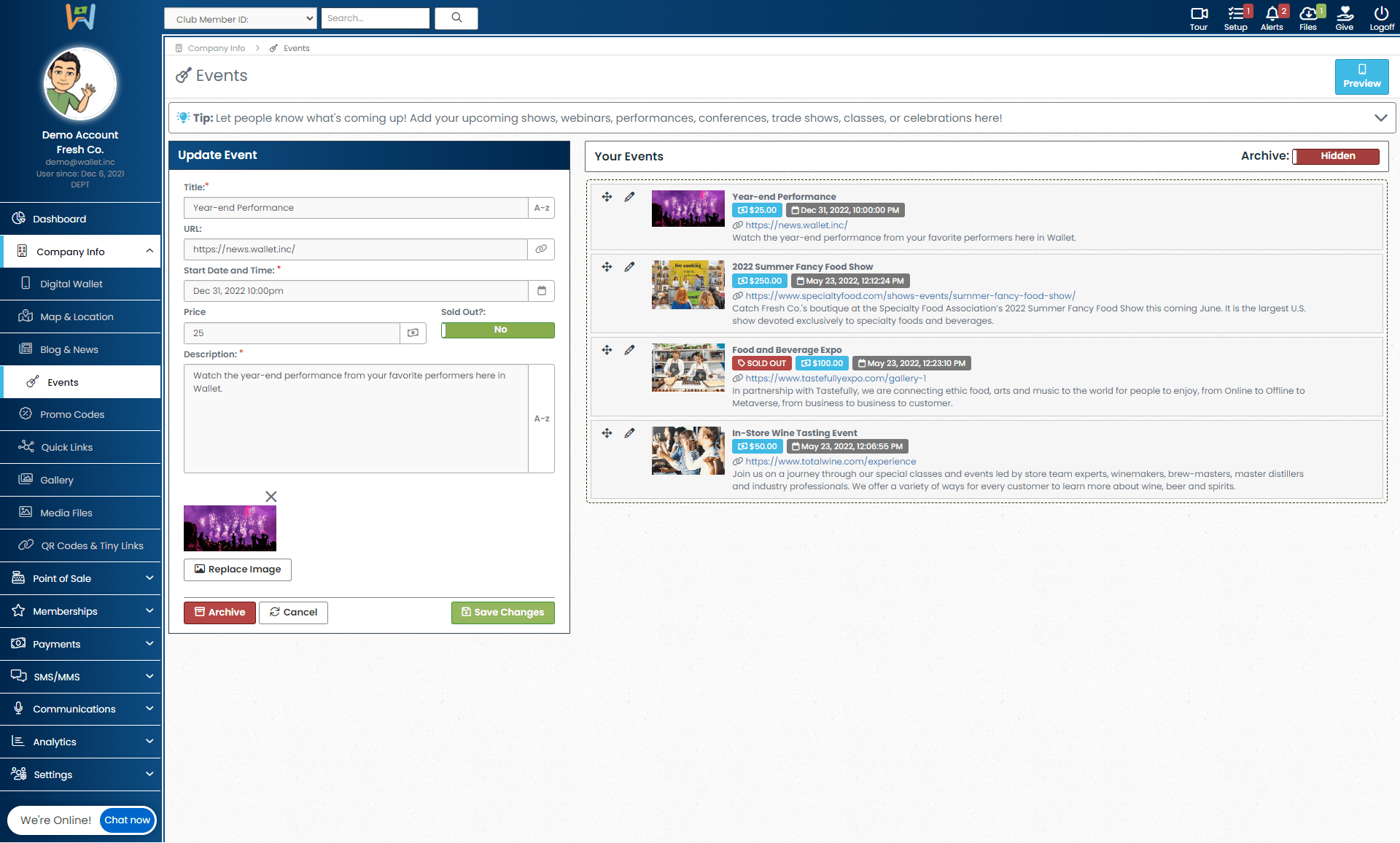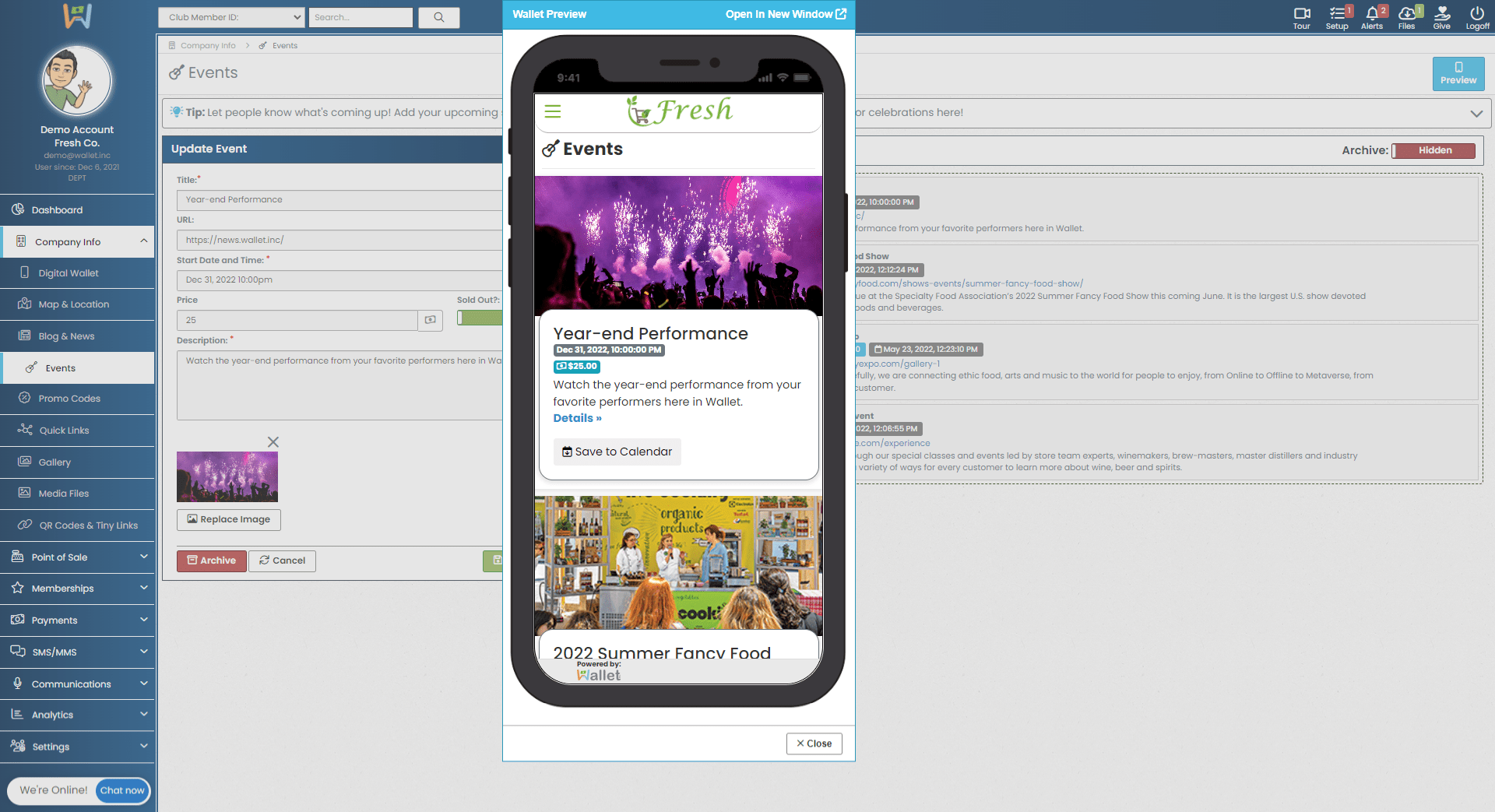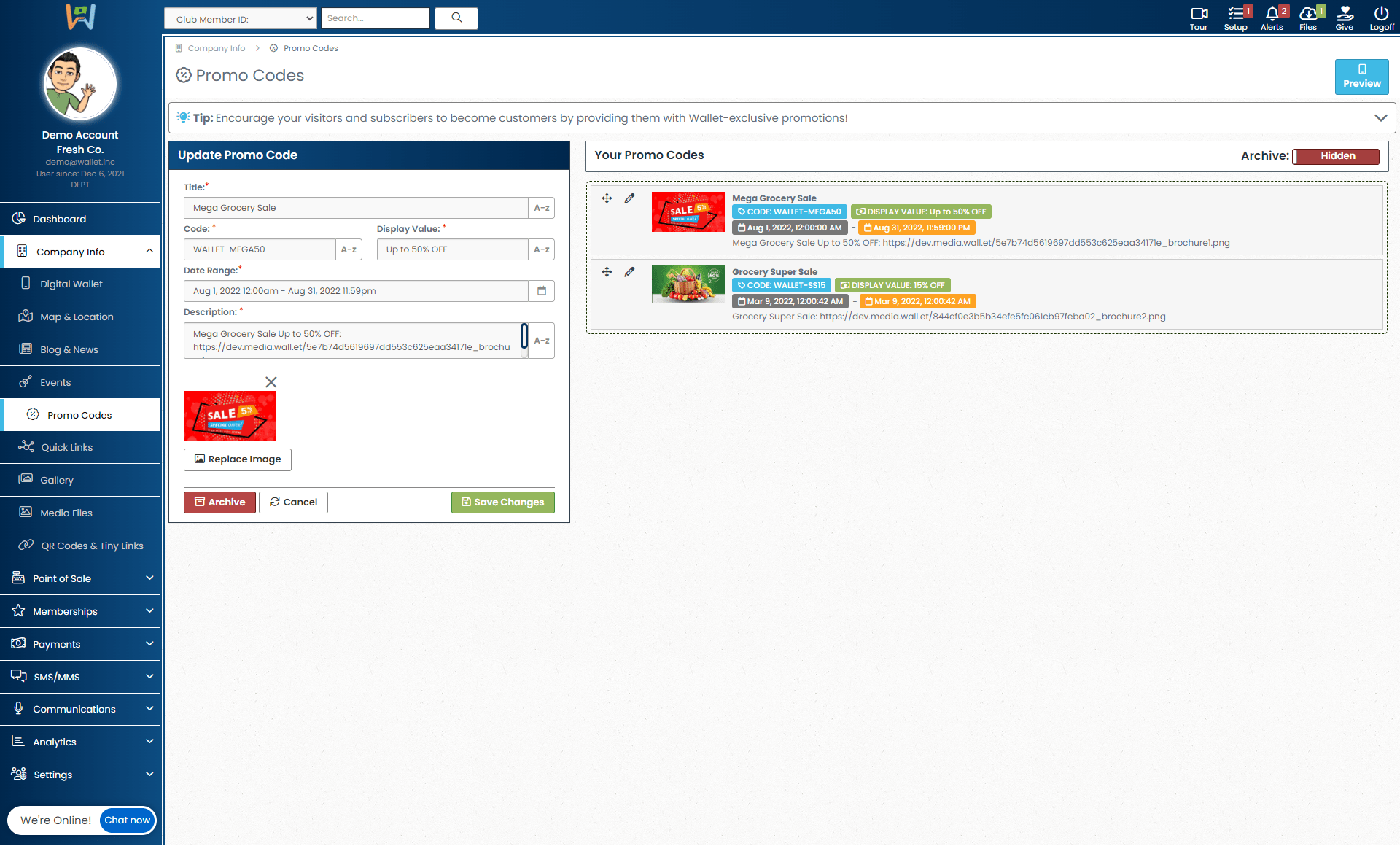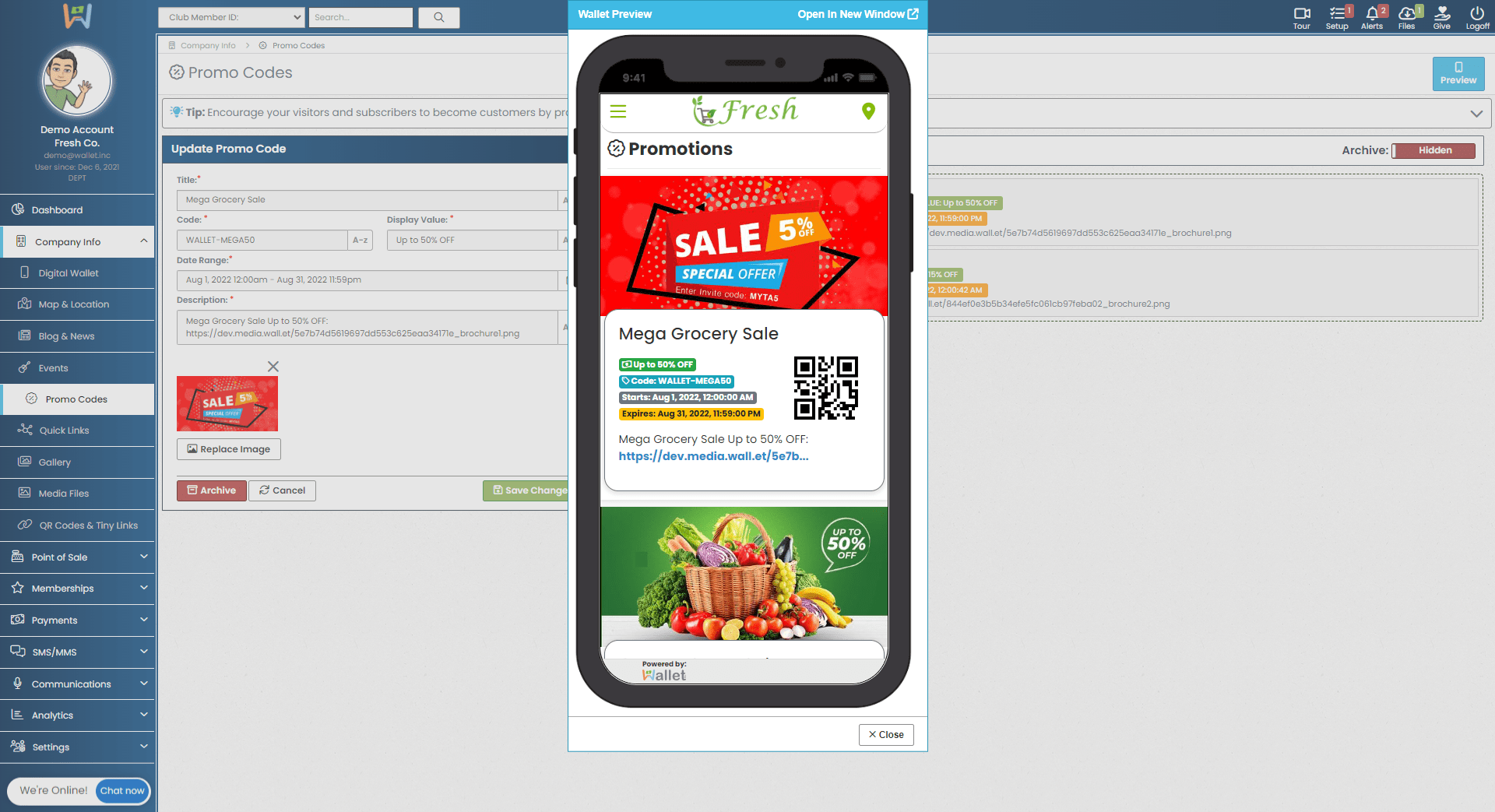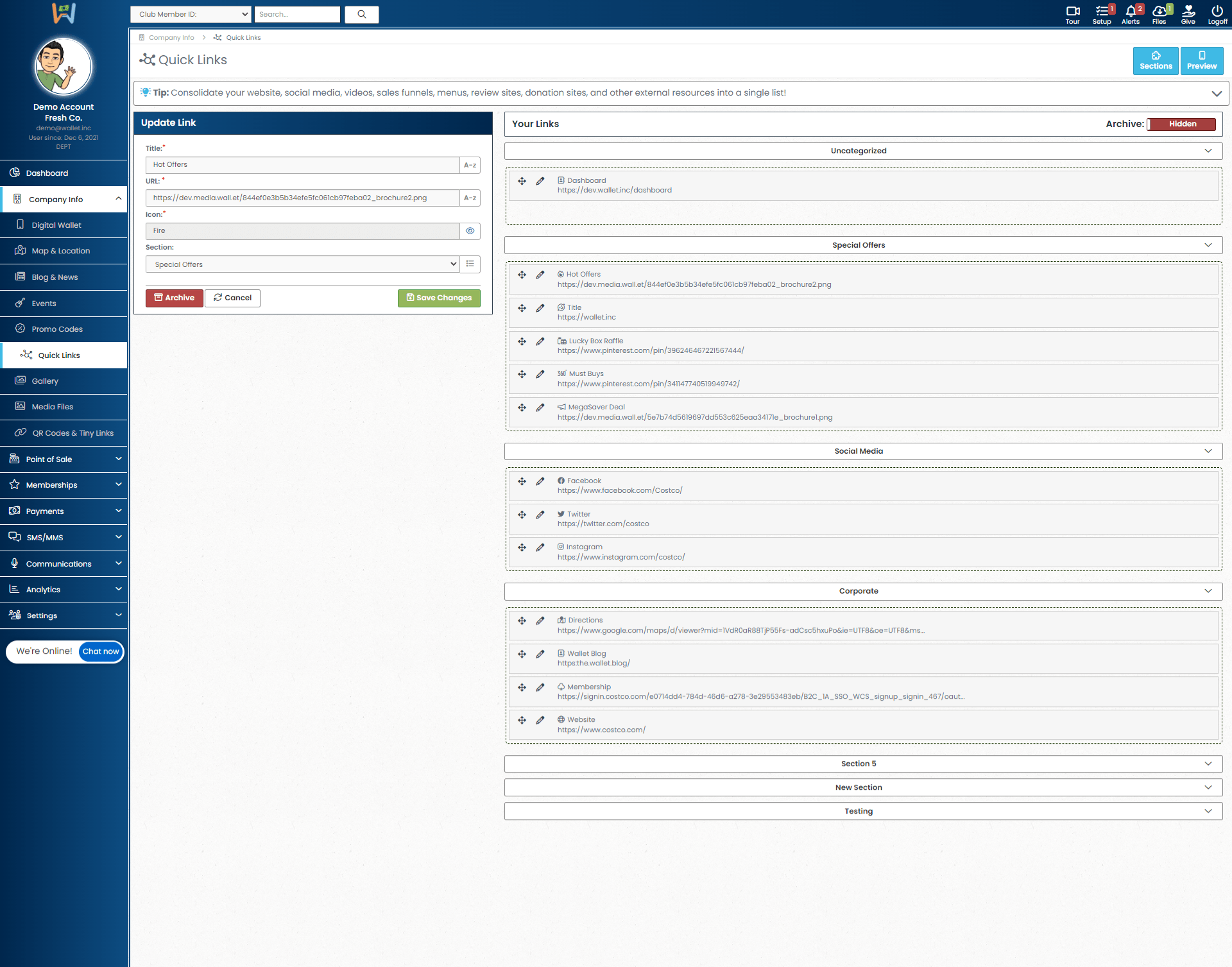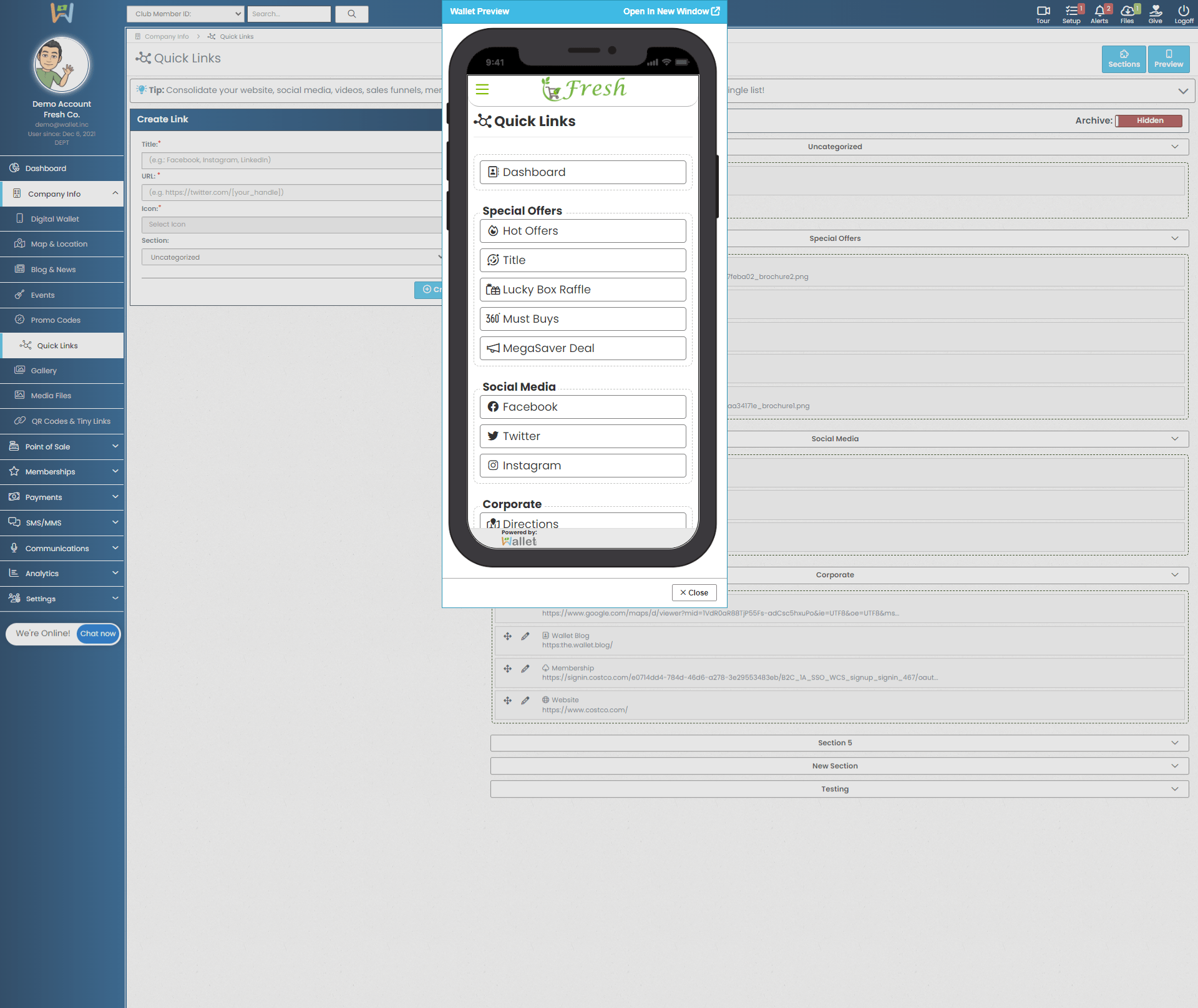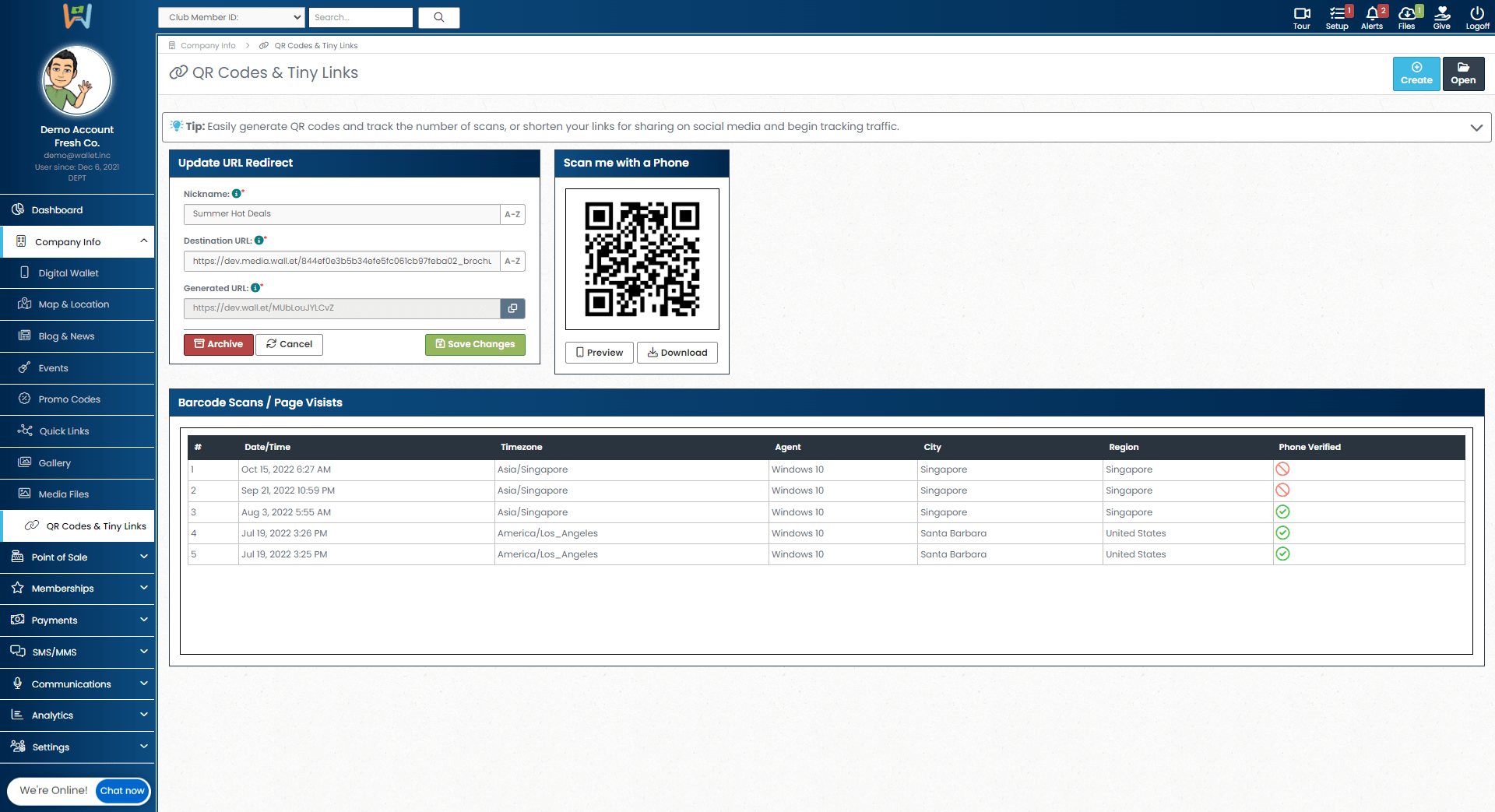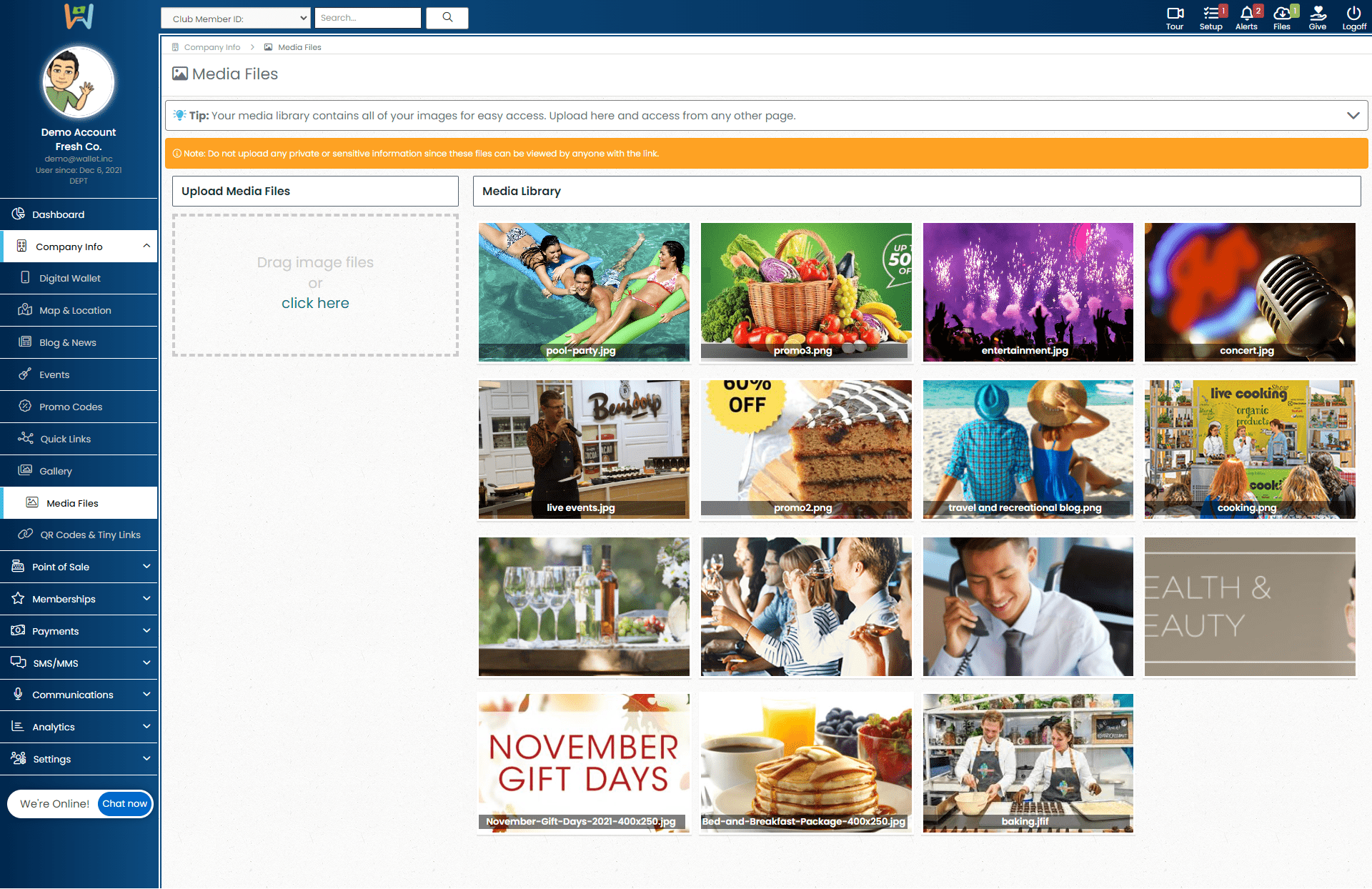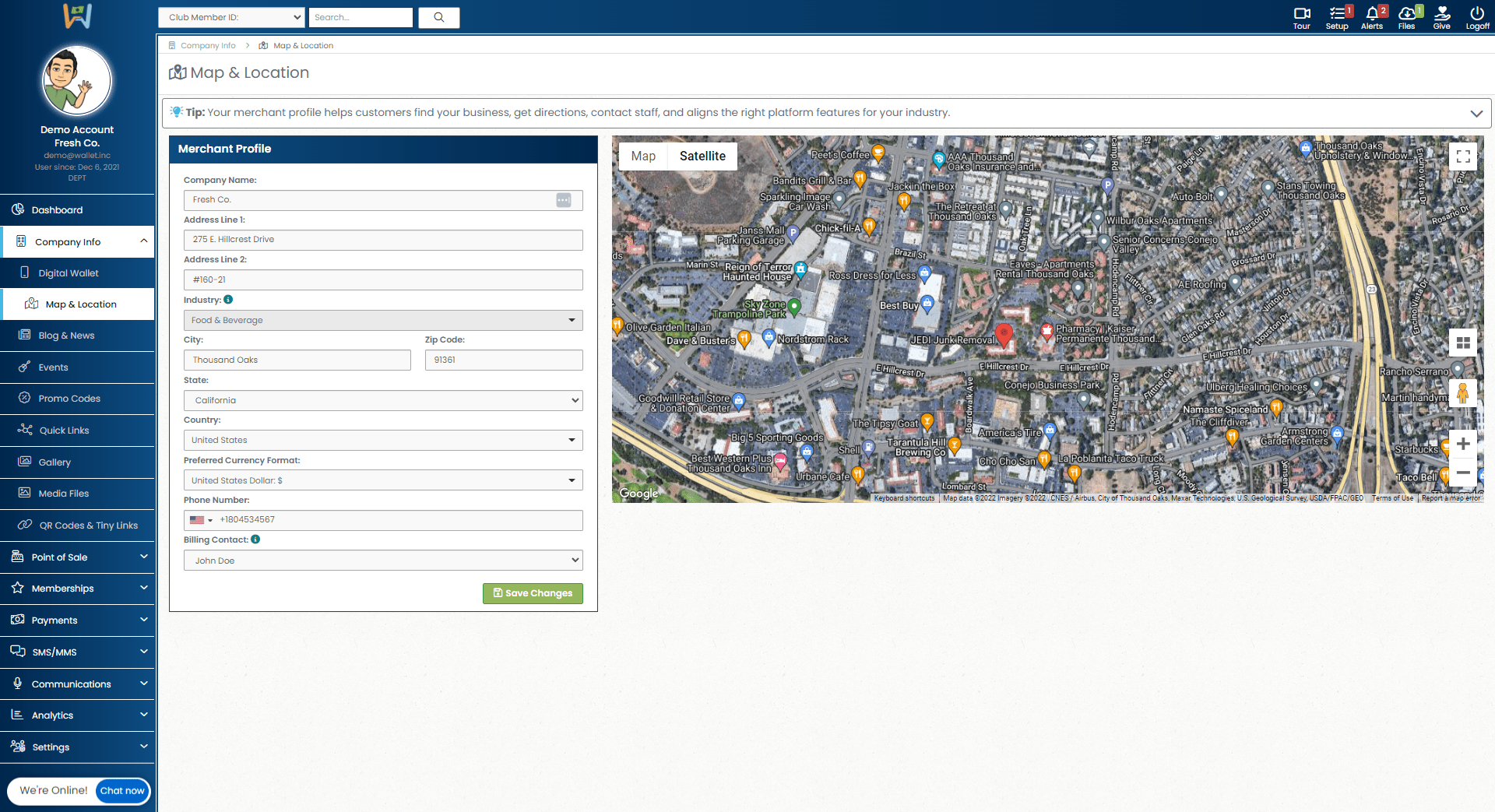Digital Wallet Customization:
How will customers experience your company's digital wallet?
Your company's wallet is what customers will see and engage with through their own personal wallet which is created the second your business, or any other business, adds a customer's phone number to the Wallet Inc platform.
This area [Company Info >> Digital Wallet] is where you will customize the branding, messaging, and functionality of your company's digital wallet.
You can add additional tracking and monitoring of your digital wallet's performance with google analytics, create your own vanity wallet URL/user handle, and even redirect visitors within your wallet to your own vanity landing page.
Add or remove fields from your wallet's navigation menu
Your wallet's navigation menu, found in the upper left-hand corner of your customer's wallet, can be customized by simply toggling on or off the menu items that you wish to be shown or hidden.
Once you've selected the fields that you wish to be visible, click "save changes" and your customers will now only have access to the fields that you would like them to have access to. Add your company's logo (209px X 50px), add custom brand coloring, and a custom welcome message to let your valued customers know that they're in the right place and so they can easily find you again later.
Your customers can manage the businesses in their wallet
When your customer taps on the blue "verified wallet" icon in the upper right-hand corner of the wallet UI, they are able to see all the businesses that they have memberships with. This is how your customers navigate from one business to another.
This is really where you want your logo to shine! When adding a logo to your digital wallet, be sure to use a crisp, clean and appropriately sized logo for best results. (Using a transparent background for logos that consist of mostly lettering can make editing easier and ensures your branding stays true to your business).
With your customer's favorite businesses and associated rewards, offers, and promotions in one location, your business maintains a presence in your customers smart devices whether or not you have a mobile app, and regardless of if they've previously deleted your app.
Your customers see what you're giving them, what you gave them, and what they missed out on
This is what your customers see while looking through the offers that's they've received from your business.
They can toggle between active offers and expired offers. Your customers can also see the offers they've already redeemed with your business. This allows you to gently remind your customers why they should frequent your business and allows your customers to review the offers and rewards that they have yet to use, have already used, or have missed out on.
Blog & News:
Share your blog posts and recent news within you company Wallet
The "Blog & News" page in the "Company Info" section of your wallet allows you to upload and manage blog posts and news in your Wallet. Add titles, descriptions, images, and a link to catch your customers attention and get them engaged with your brand!
See exactly what your customers will see in the Blog & News area of your Wallet
The "Blog & News" preview function allows you to see what your customers will see when they engage with your blog and news area.
Live Events:
Upcoming live events? Promote them through your Wallet
The "Live Events" page allows you to keep your subscribers in the loop about upcoming events at your business. Include a day and time, cost of admission, a title, and a brief description of the event to get your customers excited!
See exactly what your customers will see in the Live Events area of your Wallet
The "Live Events" preview function allows you to see what your customers will see when they engage with your Live Events area.
Promotion Codes:
Use promo codes as one of the items that customers can redeem with your business
The "Promo Codes" page allows your team to create, update, and manage promo codes and offers. Send promo codes to your Wallet users and get them excited to come back in and visit your business.
See exactly what your customers will see in the Promo Codes area of your Wallet
The "Promo Codes" preview function allows you to see what your customers will see when they engage with your Promo Codes area.
Quick Links / Link Book:
Your "link in bio" shouldn't be limited to one link, much less anything else
Your "Quick Links" page is where you can add all the pages that your heart desires housed in one single link. Quick links takes the concept of link in bio to a whole new level. Associate your primary link with a QR code for "Scan to Learn" functionality and get the word out about your business and all the great things you do!
See exactly what your customers will see in the Quick Links area of your Wallet
The "Quick Links" preview function allows you to see what your customers will see when they engage with your Quick Links area.
QR Code Generator & Link Shortener:
Shorten your links to generate unique QR codes and optimize SMS/MMS marketing
The "Link Shortener" page is where your team can create shortened links for as many uses as creativity permits. One use for a link shortener is to make the most out of your SMS/MMS marketing. Since SMS/MMS is limited to 160 characters, a link shortener allows you to include a longer, more meaningful message for your customers in your texts. Less Link. More Connection.
See exactly what your customers will see when they scan one of your QR codes and/or use the shortened link.
Preview your QR codes and shortened links, to make the most out of your SMS/MMS marketing. Since SMS/MMS is limited to 160 characters, a link shortener allows you to include a longer, more meaningful message for your customers in your texts. Less Link. More Connection.
Other Features:
Store media files that you want to use inside of your company Wallet
The "Media Files" page allows your team to upload and manage media files that you're using or have previously used in your company's wallet. Use these files for payment items like vouchers and ad credits or things like Blog posts and live events. Make your wallet look awesome with custom media files!
Add a location to your merchant profile
The "Location" page in your Merchant Profile is where you can add a physical location for your business. Allow people to see the physical location of your business so they can find you more easily.